MELSEC MEDOC V2.40
Schneider Electric – PLC Software – Modicon & Telemecanique

if you are new with Modicon PLC especially if you facing Old PLC and you want to upload data from PLC, you might be confuse for Software Option in Schneider PLC / Modicon PLC. here is the detail of each product such as Modsoft, Concept, ProWorx, PL7, Unity Pro, Control Expert
Modsoft :
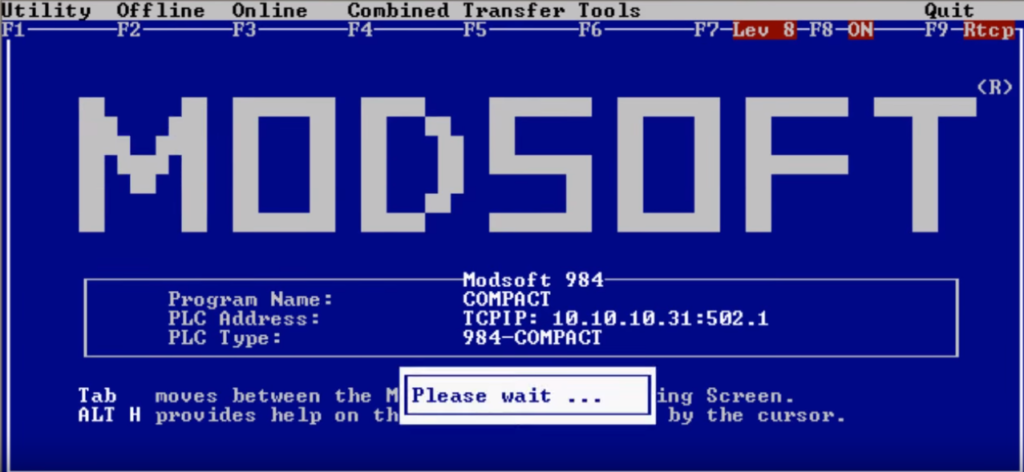
PLC support by Modsoft:
Concept (Introduced: 1997):
Concept
International Standard IEC 1131-3
Concept Software is based on Windows Software. it compatible with Windows 98, Windows 2000, Windows XP, and Windows NT. Concept Software is used for programming Modicon Atrium, Modicon Compact, Modicon Momentum, and Modicon Quantum. and also support LL984 (programming ladder from legacy hardware)
Concept Software is based on Windows Software. it compatible with Windows 98, Windows 2000, Windows XP, and Windows NT. Concept Software is used for programming Modicon Atrium, Modicon Compact, Modicon Momentum, and Modicon Quantum. and also support LL984 (programming ladder from legacy hardware)
ProWORX NxT (Introduced: 2000)

The first introduce of ProWORX NxT is offer graphical interface to programming PLC using mouse.
So, Proworx actually offer the same things with the Modsoft with additional Windows feature (GUI – Graphical User Interface). In other words, Proworx are Windows version of Modsoft. But…. Proworx also have capabilities to program New PLC/CPU which previously designed for Concept Software (IEC).
Supported PLC: All Supported PLC in Modsoft : Momentum, Quantum, 984 Series Slot Mount, Compact, Modicon Micro 110CPU, Modicon Micro984, 984A/B/X Chassis Mount, Atrium and VME controllers).
Installation :
Installation must be done using the supplied setup program.
Start Windows NT, select "Run" on the Start menu, type "a:setup",
press OK and then follow instructions in the setup program.
File description :
C:\MEDOC
- MEDOC.EXE MELSEC MEDOC
- MEDOC.ICO Icon for MELSEC MEDOC
- MEDOC.HLP Help file for MELSEC MEDOC
- MEDOC.HL2 Help file for MELSEC MEDOC
- MEDOC.HL3 Help file for MELSEC MEDOC
- MBAS3.BIN A3M BASIC Interpreter
- MBASS.BIN A3M BASIC Interpreter
- *.TYP PLC type files for MELSEC MEDOC
C:\WINNT\SYSTEM32
? MEDSOCK.DLL WinSock Interface
Uninstallation :
Files marked with (-) above are only used by this product
and may safely be deleted without side effects for any
other product.
Files marked with (?) above <may> be used by other products
from Beijers, but may safely be deleted without side effects
for products from other vendors.
Files marked with (!) above <may> be used by products from
other vendors and should be deleted with caution.
How to copy networks between two Modsoft databases.
Published date: 04 February 2014








No comments:
Post a Comment
Note: Only a member of this blog may post a comment.